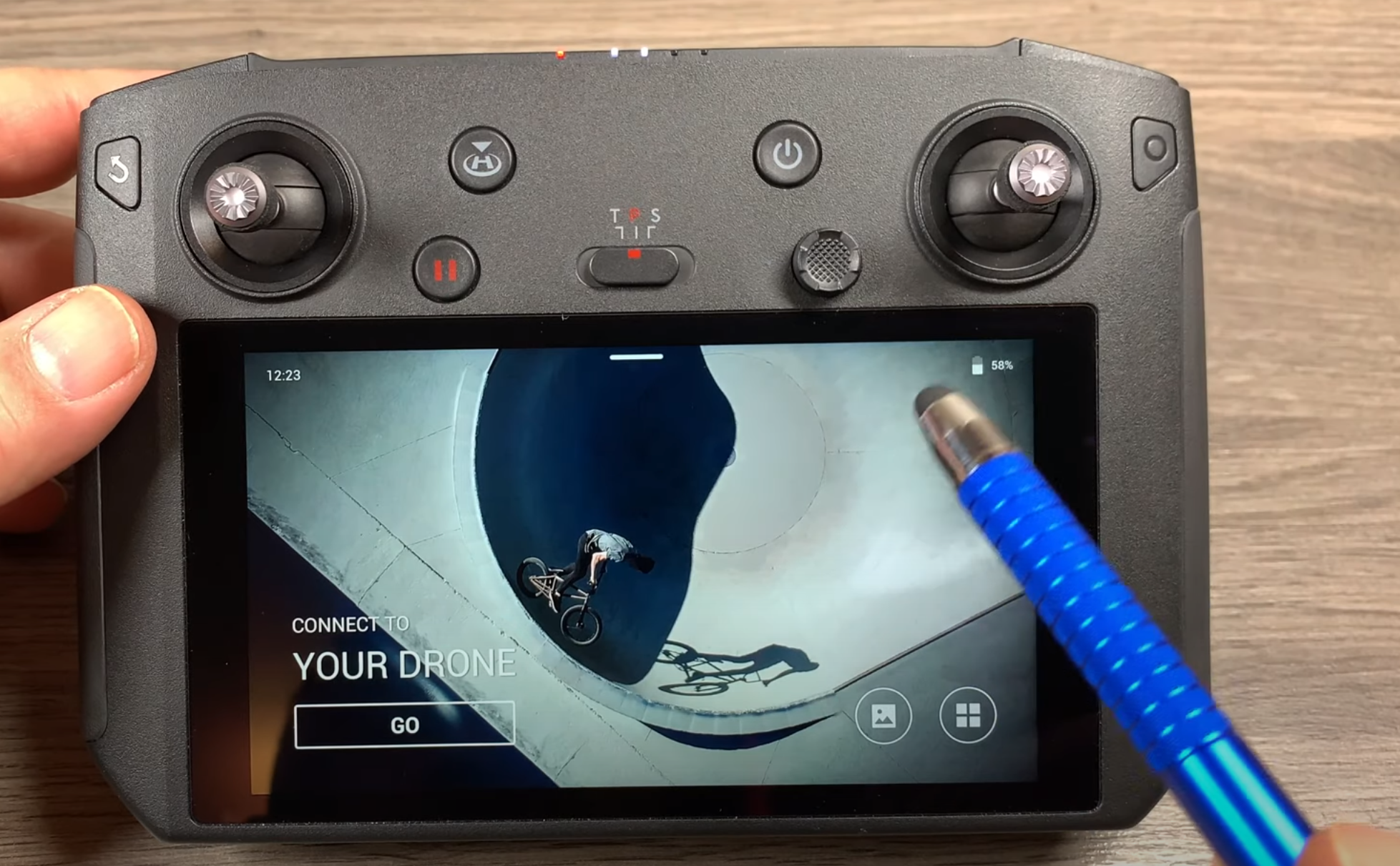Whenever you fly a DJI Drone, it is creating a flight record. These files are stored in an encrypted txt format and contain information you want, like flight path and where the gimbal was pointing. You need to retrieve the flight record files from the DJI controller to access this information. You can use the DJI Flight Log Viewer (LINK) for free to review your Flight Logs.
Dwonloading the Flight Record TXT files
DJI Smart Remote Controller
-
Add a regular micro sd card at the top of controller
-
Power on
-
Click at the bottom right the 4 squares in a circle
-
Select file manager
-
On the category page (shows this at the top) click on internal storage
-
Click on the folder again (this brings up a selection of folders)
-
Next scroll through for the dji.go.v4 (click on that folder).
-
At the bottom of the screen click edit
-
Select flight record
-
At the bottom click copy, then select you sd card, after it has copied it over, power-off remove sd card, connect to pc, copy files
-
If that was too short, check this tutorial on youtube.
Android Phone/Tablet
Android controllers can use a USB connection to retrieve the flight records. Once connected, allow your PC to mount the device as file storage. Then open the folder DJI > dji.go.v4 > FlightRecord. Depending on DJI application you are using, the flight records may also be found under DJI\dji.pilot or DJI\dji.pilot.pad.
You will see the flight records listed as DJIFlightRecord_DATE_[TIME].txt. Simply copy the files you’d like over to your PC and they are ready to be used for geotagging with their associated video.
DJI CrystalSky
The DJI CrystalSky uses a customized Android offering pre-loaded with DJI GO 4, DJI FLY and DJI Pilot applications. It has a similar workflow to other Android devices. To begin, connect the tablet to your PC using the micro-USB port on the CrystalSky and allow it to be mounted as a file storage device. Then navigate to DJI > com.dji.industry.pilot > FlightRecord.
The flight records share the same format of DJIFlightRecord_DATE_[TIME].txt as other platforms. These files can be copied to the desired location on your PC for use with Video GeoTagger or LineVision software.
The CrystalSky interface also has a built-in file explorer that you can use to transfer flight record logs to a mounted SD card if required. From the CrystalSky home screen, tap on the Explorer icon. Then select internal memory > DJI > dji.pilot > FlightRecord. If you are using the DJI GO application, the file path will be internal memory > DJI > dji.go.v4 > FlightRecord. Once in the correct folder, select the multi icon from the top of the screen then highlight the desired flight records. Next, tap the editor icon and copy the required files. Return to the top level and select the installed SD card. Tap the editor icon and choose to paste. The SD card can now be used to transfer a copy of the flight records to a PC.
iOS/Apple Phones/Tablets
If you are using an iPad or iPhone as a controller, you can use iTunes to retrieve the file. Begin by connecting the device using iTunes. Then you can browse to the DJI GO app under the “File Sharing” view to find the FlightRecords folder.